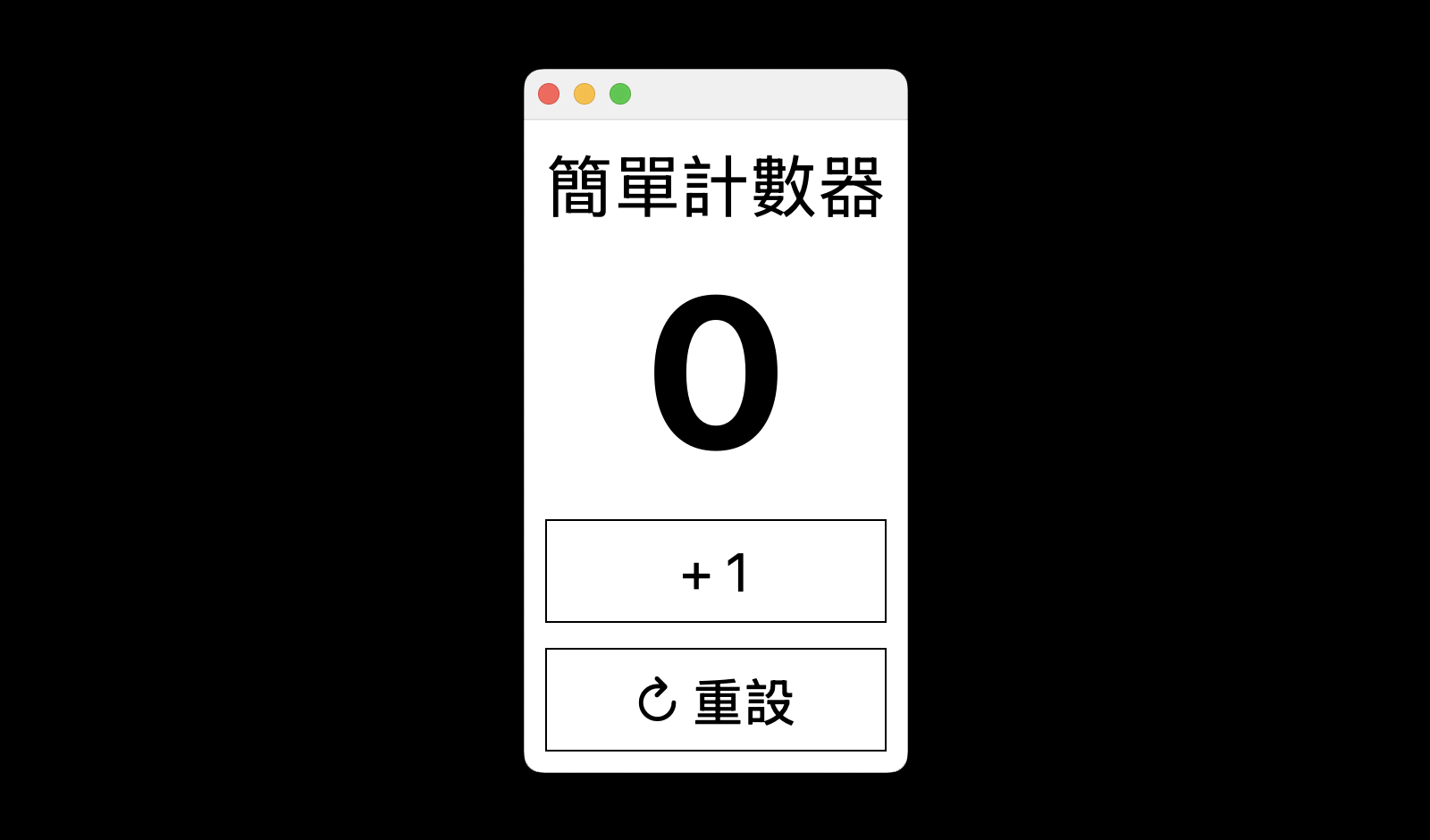簡單計數器#
這篇文章中,我將介紹一個使用 PySide6(Qt for Python)來開發的圖形介面應用程式,名為「簡單計數器」。它展示了如何用 Python 建立桌面 GUI,並包含以下功能與設計特色:
- 顯示計數數字:中央大字顯示目前的計數值。
- +1 按鈕:點擊可讓數字加一。
- 重設按鈕:可將計數歸零。
前置準備#
安裝 Python 3#
在開始之前,請確保你的電腦有安裝 Python 3.11 或更新的版本。如果想要確認安裝的版本,可打開終端機輸入:
如果你的電腦沒有安裝 Python 或是版本太舊,請到 Python 官網,依照你的作業系統,下載並安裝。
安裝 Visual Studio Code#
Visual Studio Code 是一個文字編輯器,支援各種作業系統。如果你的電腦沒有安裝,請到 Visual Studio Code 官網,下載並安裝。
建立專案資料夾#
在你的電腦選擇專案要存放的位置,建立一個專案資料夾。這個「簡單計數器」專案,我取名叫 counter_app。
虛擬環境#
建立虛擬環境#
要進入 counter_app 專案資料夾,在終端機輸入:
接下來在這專案資料夾中建立虛擬環境,在終端機輸入:
第二個 venv 是你要建立的虛擬環境資料夾名稱,常見名稱如 venv、env。
啟用虛擬環境#
如果你是用 Linux 或 macOS,在終端機輸入:
1
|
source venv/bin/activate
|
如果你是用 Windows(CMD 命令提示字元),在終端機輸入:
如果你是用 Windows(PowerShell),在終端機輸入:
1
|
venv_name\Scripts\Activate.ps1
|
安裝 PySide6#
在終端機輸入:
安裝作業先告一段落,接下來要開始寫程式碼
基本檔案#
啟動 Visual Studio Code 按下 Open Folder 按鈕或是 File > Open Folder…,選擇之前建立的專案資料夾 counter_app 。在 counter_app 專案資料夾,新增一個檔案叫 main.py,後面講的程式碼內容都是寫在 main.py 內。
匯入模組#
匯入 Python 的 sys 模組,用來讀取命令列參數,或在應用程式結束時呼叫 sys.exit()。
1
2
3
4
5
6
7
8
|
from PySide6.QtWidgets import (
QApplication,
QMainWindow,
QWidget,
QLabel,
QPushButton,
QVBoxLayout,
)
|
從 PySide6.QtWidgets 模組匯入 GUI 元件類別:
QApplication: 應用程式的主控類別。QMainWindow: 主視窗基底類別。QWidget: 所有視覺元件的基底類別。QLabel: 顯示純文字或圖片的元件。QPushButton: 可按的按鈕。QVBoxLayout: 垂直排列子元件的佈局類別。
1
|
from PySide6.QtCore import Qt
|
匯入 Qt 列舉型別,提供如 AlignCenter 對齊方式等常數。
設定樣式#
1
2
3
4
5
6
7
8
9
10
11
12
13
14
15
16
17
18
19
20
|
COUNTER_TITLE_STYLE = """
font-size: 40px;
"""
COUNTER_NUMBER_STYLE = """
font-size: 120px;
font-weight: bold;
"""
BUTTON_STYLE = """
font-size: 30px;
padding: 10px;
border: 1px solid black;
color: black;
background-color: white;
"""
WIDGET_STYLE = """
background-color: white;
"""
|
建立 CSS 格式的 Qt 樣式表。定義標題、計數字體、按鈕、主視窗區塊背景等的樣式。
建立 CounterApp 類別#
1
|
class CounterApp(QMainWindow):
|
定義一個繼承自 QMainWindow 的應用程式主類別 CounterApp。
初使方法#
1
2
|
def __init__(self):
super().__init__()
|
初始化父類別 QMainWindow,設立視窗基本設定。
設定當前計數的變數,初始為 0。
1
2
3
4
5
|
self.counter_title_label = QLabel(text="簡單計數器")
self.counter_title_label.setStyleSheet(COUNTER_TITLE_STYLE)
self.count_number_label = QLabel(text=f"{self.count}")
self.count_number_label.setStyleSheet(COUNTER_NUMBER_STYLE)
|
建立標題標籤跟顯示目前數字的標籤並套用樣式。
1
2
3
|
self.increase_button = QPushButton("+ 1")
self.increase_button.setStyleSheet(BUTTON_STYLE)
self.increase_button.clicked.connect(self.increase_count)
|
建立「+1」按鈕,設定樣式,並連接到 increase_count() 方法。
1
2
3
|
self.reset_button = QPushButton("↻ 重設")
self.reset_button.setStyleSheet(BUTTON_STYLE)
self.reset_button.clicked.connect(self.reset_count)
|
建立「重設」按鈕,樣式設定,點擊時呼叫 reset_count() 方法。
1
2
|
self.counter_title_label.setAlignment(Qt.AlignCenter)
self.count_number_label.setAlignment(Qt.AlignCenter)
|
讓標題與數字標籤在視窗中置中顯示。
1
2
3
4
5
|
layout = QVBoxLayout()
layout.addWidget(self.counter_title_label)
layout.addWidget(self.count_number_label)
layout.addWidget(self.increase_button)
layout.addWidget(self.reset_button)
|
建立一個垂直排列的佈局,將標籤與按鈕加進去。
1
2
3
|
widget = QWidget()
widget.setStyleSheet(WIDGET_STYLE)
widget.setLayout(layout)
|
建立一個容器 QWidget,設定背景顏色,套用垂直佈局。
1
|
self.setCentralWidget(widget)
|
把上面那個組合好的 widget 設為主視窗的中央部件。
更新螢幕方法#
1
2
|
def update_screen(self, count):
self.count_number_label.setText(f"{count}")
|
更新數字顯示的函式,接收一個計數數字並顯示在畫面上。
增加計數方法#
1
2
3
|
def increase_count(self):
self.count += 1
self.update_screen(self.count)
|
點擊「+1」按鈕時執行的函式:加一後更新畫面。
重設計數方法#
1
2
3
|
def reset_count(self):
self.count = 0
self.update_screen(self.count)
|
點擊「重設」按鈕時執行的函式:將數字重設為 0 並更新畫面。
1
|
if __name__ == "__main__":
|
程式進入點。只有當這個檔案被直接執行時,才會執行以下內容。
1
|
app = QApplication(sys.argv)
|
建立一個 QApplication 實例,傳入命令列參數,初始化整個 Qt 應用程式。
1
2
|
window = CounterApp()
window.show()
|
建立主視窗,然後顯示出來。
執行 Qt 的事件迴圈,等待使用者操作。程式結束時關閉系統。
完整程式碼#
1
2
3
4
5
6
7
8
9
10
11
12
13
14
15
16
17
18
19
20
21
22
23
24
25
26
27
28
29
30
31
32
33
34
35
36
37
38
39
40
41
42
43
44
45
46
47
48
49
50
51
52
53
54
55
56
57
58
59
60
61
62
63
64
65
66
67
68
69
70
71
72
73
74
75
76
77
78
79
80
81
82
83
84
85
86
|
import sys
from PySide6.QtWidgets import (
QApplication,
QMainWindow,
QWidget,
QLabel,
QPushButton,
QVBoxLayout,
)
from PySide6.QtCore import Qt
COUNTER_TITLE_STYLE = """
font-size: 40px;
"""
COUNTER_NUMBER_STYLE = """
font-size: 120px;
font-weight: bold;
"""
BUTTON_STYLE = """
font-size: 30px;
padding: 10px;
border: 1px solid black;
color: black;
background-color: white;
"""
WIDGET_STYLE = """
background-color: white;
"""
class CounterApp(QMainWindow):
def __init__(self):
super().__init__()
self.count = 0
self.counter_title_label = QLabel(text="簡單計數器")
self.counter_title_label.setStyleSheet(COUNTER_TITLE_STYLE)
self.count_number_label = QLabel(text=f"{self.count}")
self.count_number_label.setStyleSheet(COUNTER_NUMBER_STYLE)
self.increase_button = QPushButton("+ 1")
self.increase_button.setStyleSheet(BUTTON_STYLE)
self.increase_button.clicked.connect(self.increase_count)
self.reset_button = QPushButton("↻ 重設")
self.reset_button.setStyleSheet(BUTTON_STYLE)
self.reset_button.clicked.connect(self.reset_count)
self.counter_title_label.setAlignment(Qt.AlignCenter)
self.count_number_label.setAlignment(Qt.AlignCenter)
layout = QVBoxLayout()
layout.addWidget(self.counter_title_label)
layout.addWidget(self.count_number_label)
layout.addWidget(self.increase_button)
layout.addWidget(self.reset_button)
widget = QWidget()
widget.setStyleSheet(WIDGET_STYLE)
widget.setLayout(layout)
self.setCentralWidget(widget)
def update_screen(self, count):
self.count_number_label.setText(f"{count}")
def increase_count(self):
self.count += 1
self.update_screen(self.count)
def reset_count(self):
self.count = 0
self.update_screen(self.count)
if __name__ == "__main__":
app = QApplication(sys.argv)
window = CounterApp()
window.show()
sys.exit(app.exec())
|
執行程式#
在終端機輸入: